Happy 12th Birthday MySword!
We are happy to announce the availability of MySword 14.0 for download. MySword 14.0's major features are Bible Animals, Plants and Objects (similar to Maps), Multiple notes files, and New Other Look and Feel preferences related to Notes icon in Bible view.
Please go to the Download MySword page.
What's new in Version 14.0
- Bible Animals, Plants and Objects (similar to Maps). Please download the dictionaries BibleAnimals, BiblePlants and BibleObjects and select them in the Preferences in the section near Bible Maps.
- An appropriate icon will be shown at the end of the verse in case there is an animal, plant or object found in the dictionaries.
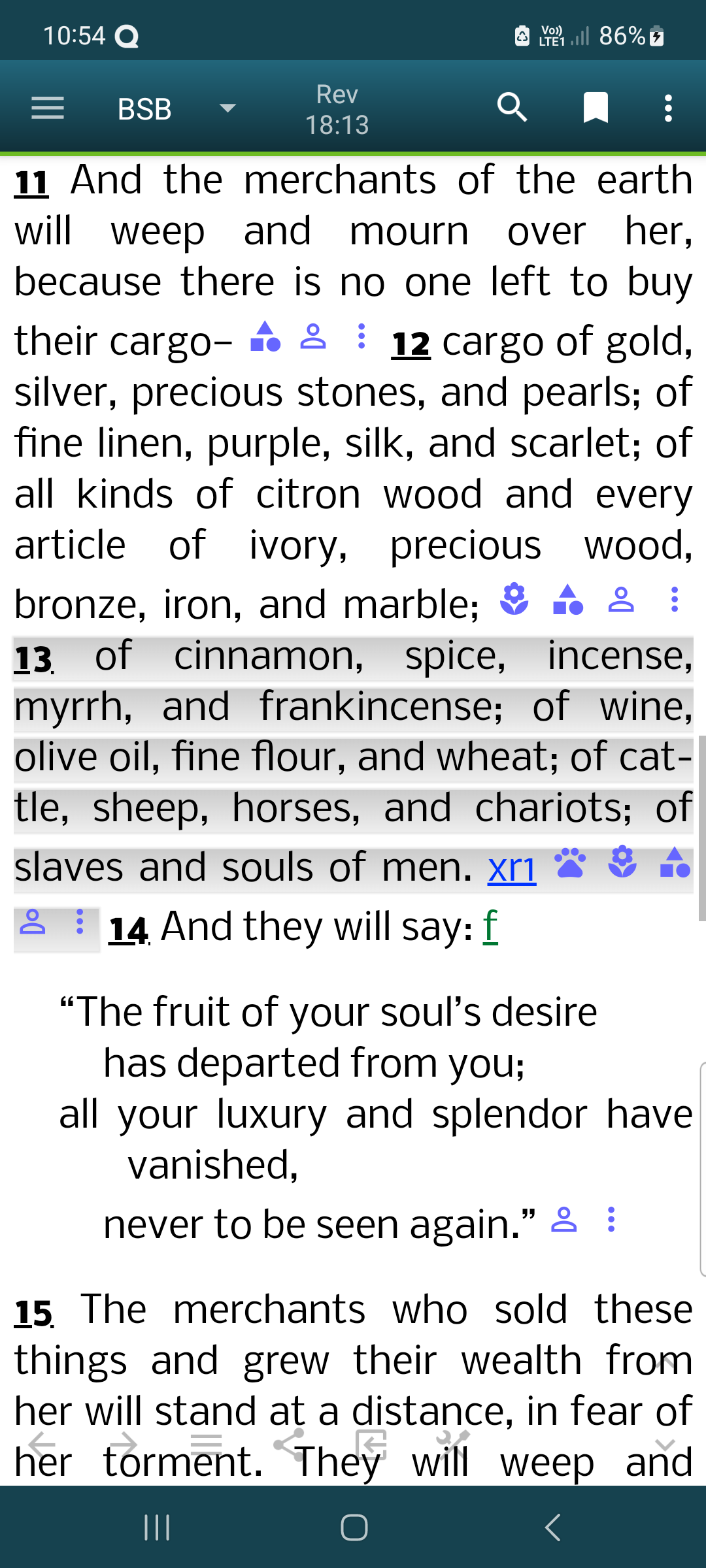
- A list of animals, plants or objects will be shown when an icon is tapped.
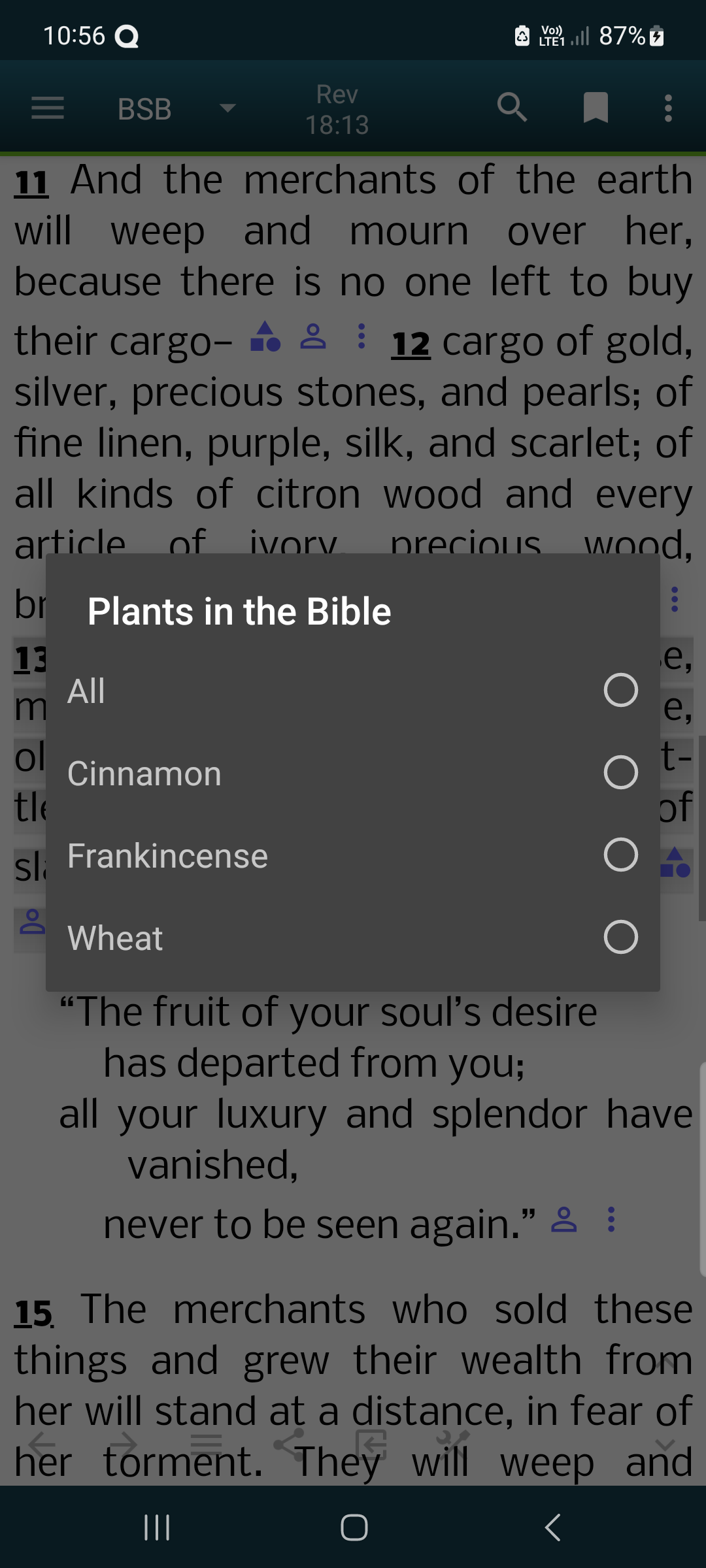
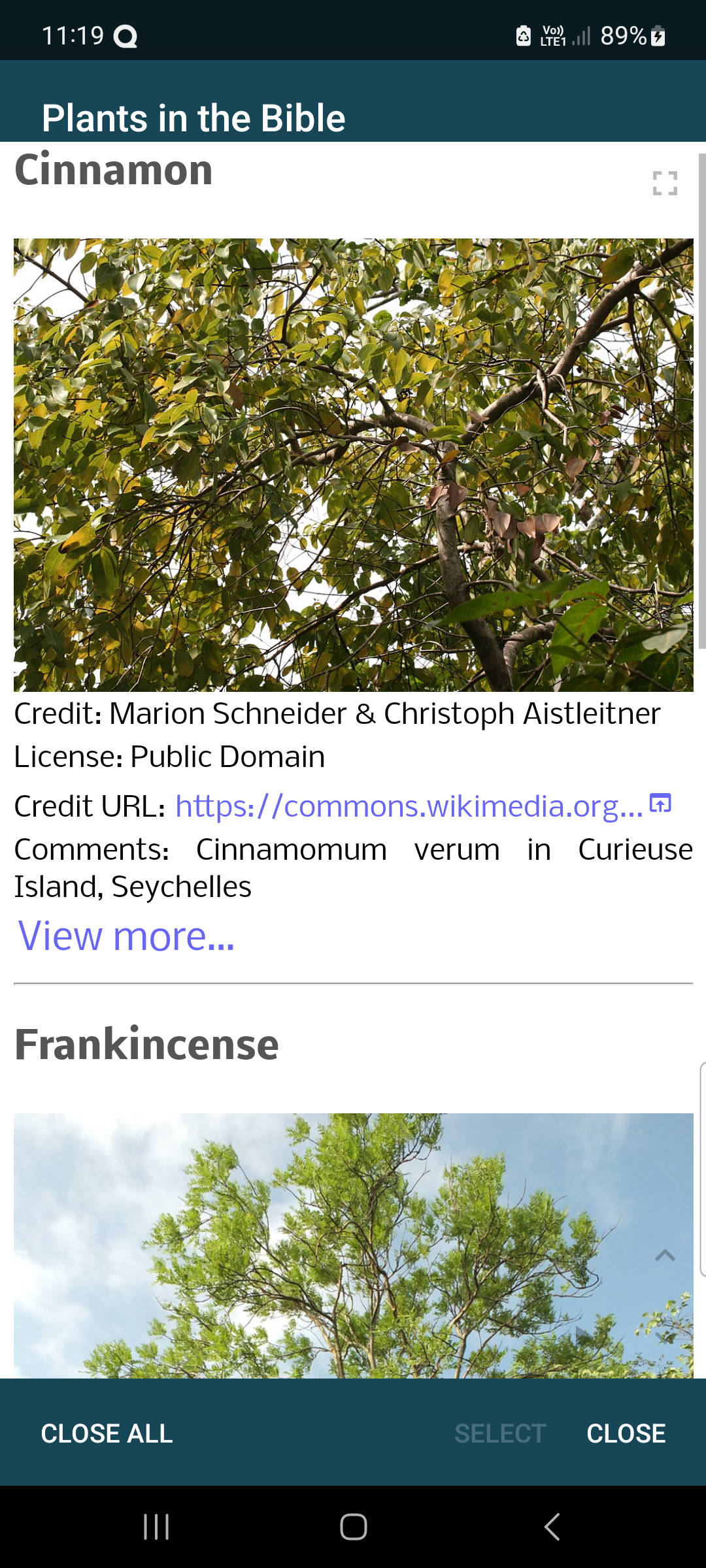
- For one animal, plant or object, some pictures, information and verses will be shown.
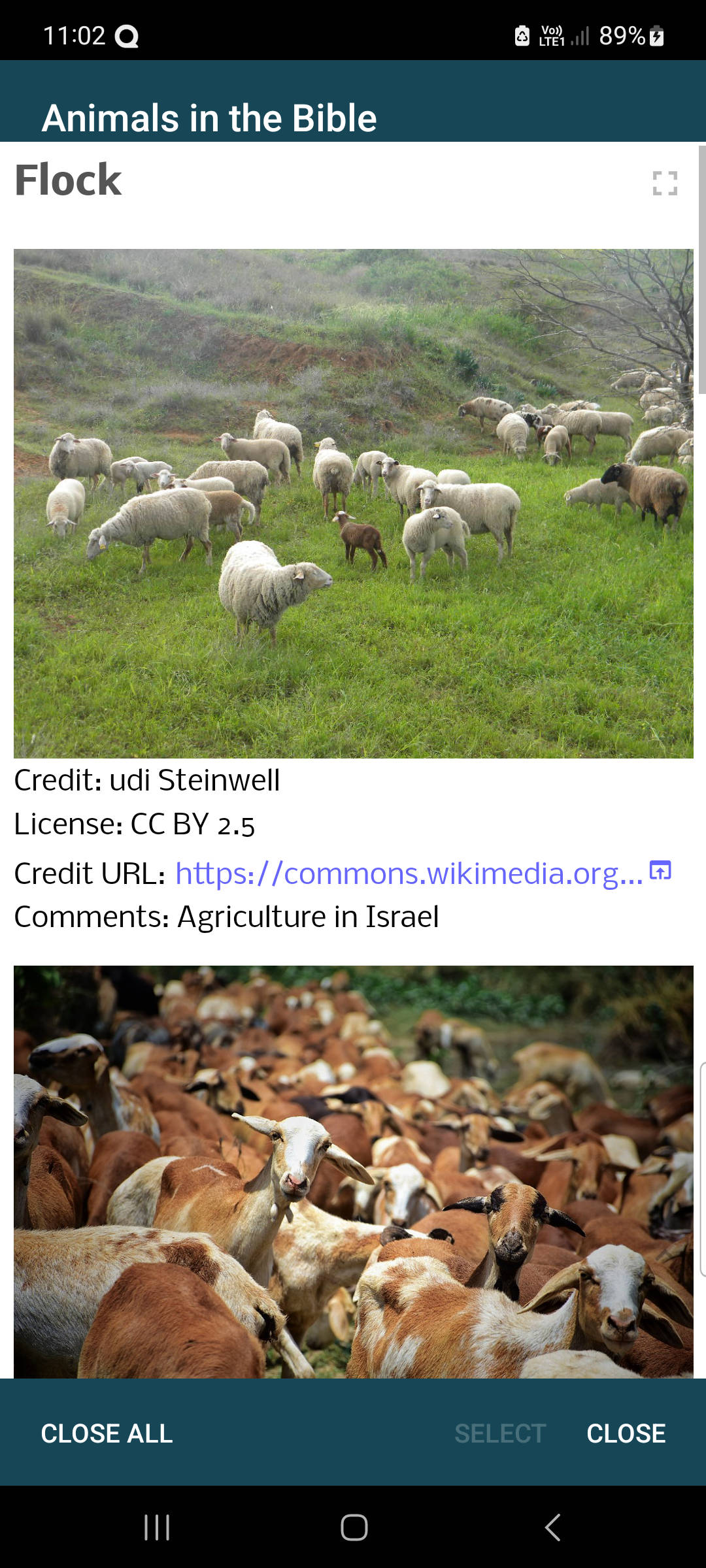
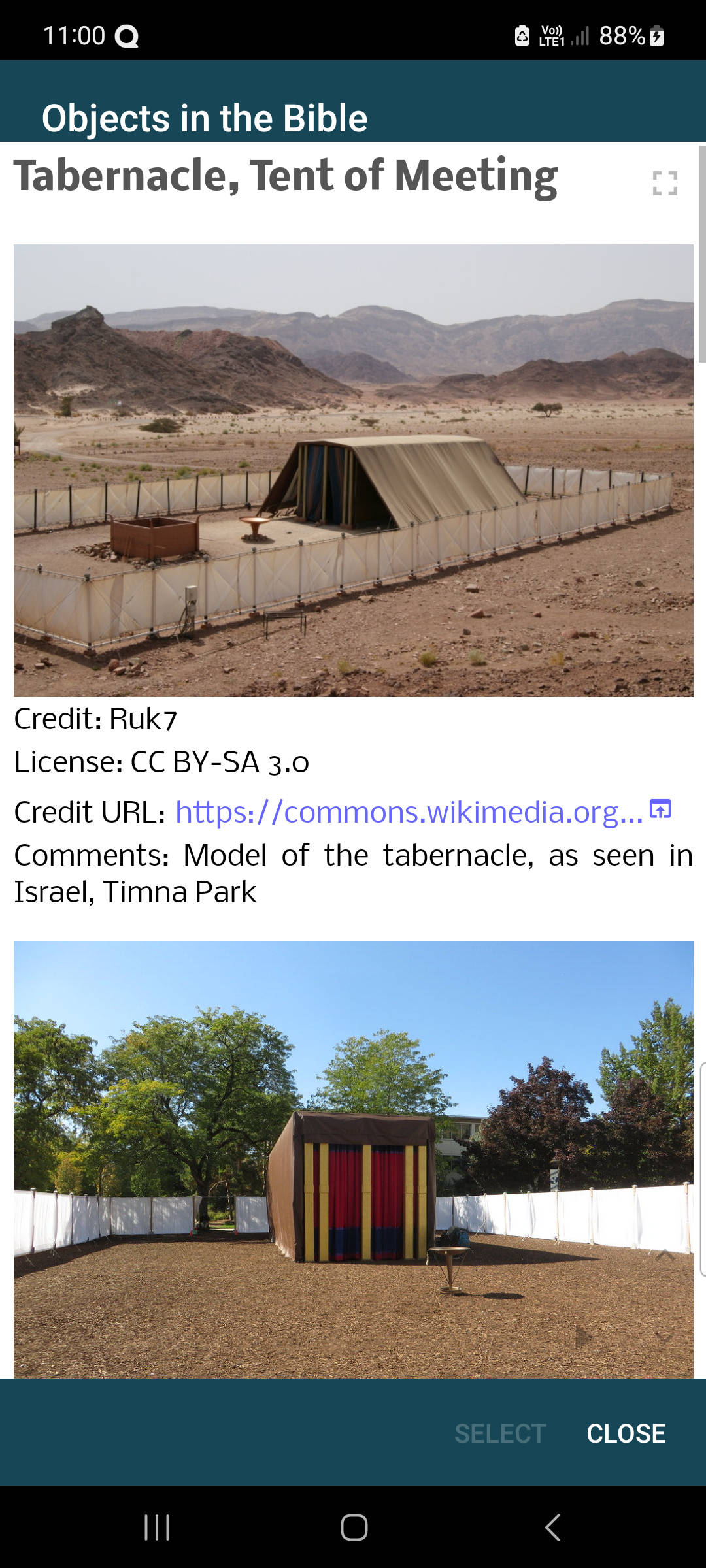
- An appropriate icon will be shown at the end of the verse in case there is an animal, plant or object found in the dictionaries.
- Multiple notes files that can be enabled in the Notes preferences. It's now possible to create a separate file for new notes or for each year or range of years.
- For non-compact view, the button for creating a new file and a selector is available at the far right of the top button bar.
- For both Compact and non-compact views, the Navigation drawer also contains the menu to create a new file and select the active file.
- For Compact view Tablet, a module selector is also available on the top bar but for phones, the Add/Edit long tap can be used to select a file and it also shows the active file.
- New Other Look and Feel preferences related to Notes icon in Bible view:
- Single note icon (default) - when unchecked individual notes for Multiple notes per verse and ranges are displayed separately with verse or range indicator.
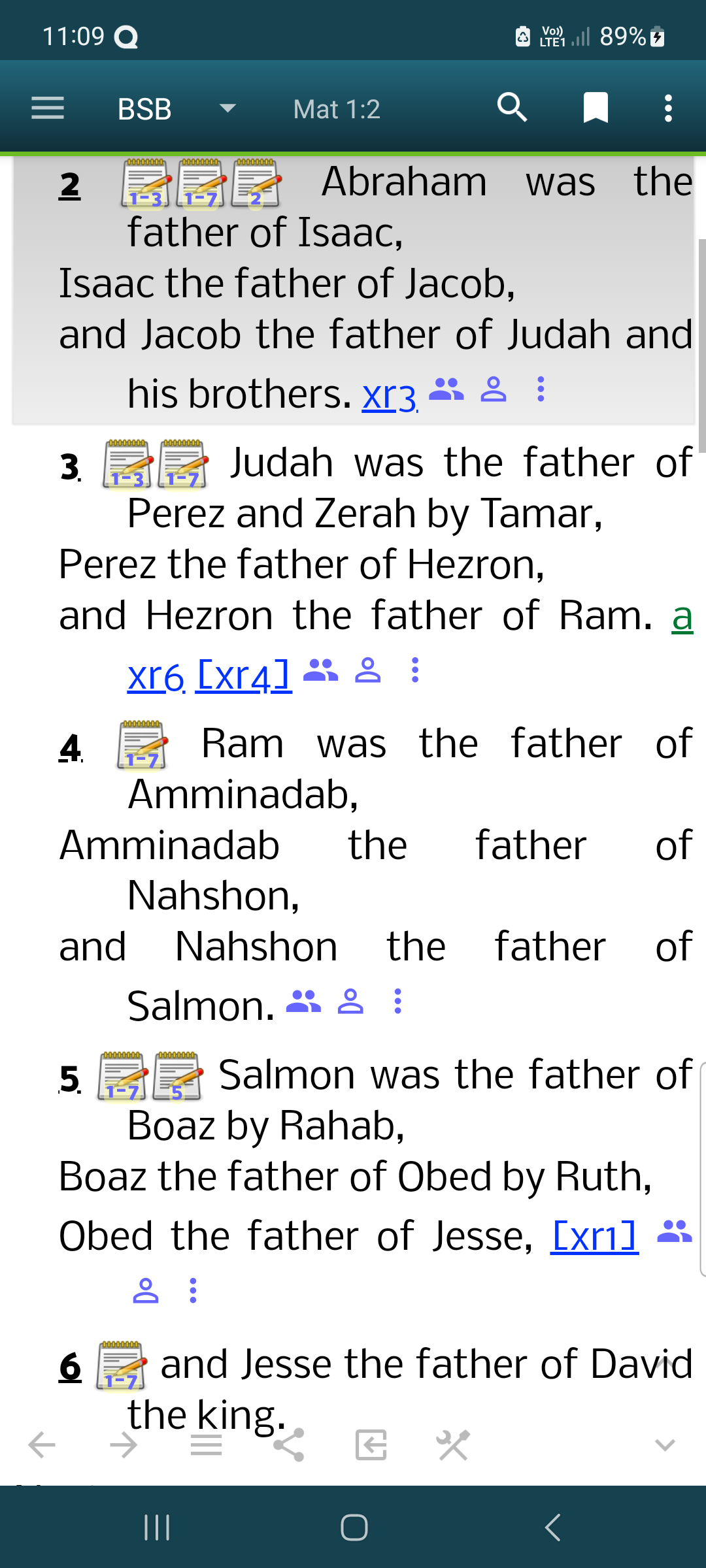

- End note icon - place the icon at the end of the verse.
- Multiple notes chooser - option for Single note icon that displays count of entries if multiple or * in case it's part of range and tapping opens a chooser.
- Single note icon (default) - when unchecked individual notes for Multiple notes per verse and ranges are displayed separately with verse or range indicator.
- New Other Look and Feel preference: Parallel stick header (checked by default).
- New Popups preference (Deluxe): Window color same as button bar (unchecked by default, Button bar color must not be default).
- The Journal Editor title bar now includes the journal title aside from the ID.
- Reading Plan (Deluxe) improvements:
- Import now supports verse range spanning books (e.g. Oba-Jon 2 instead of Oba, Jon 1-2)
- Own pace / Progress for New Readings and Edit:
- Support for single verse without retyping the book (e.g. Pro 4:7 instead of Pro 4:7-Pro 4:7)
- Support for book range whole chapter (e.g. Oba 1-Jon 2 instead of Oba 1-Jon 2:10)
Bugs Fixed in Version 14.0
- Sync Backup of Notes Full sync will constantly duplicate entries when notes for the same verse (or range) is inserted on both devices.
- Parallel/Compare select saved named from list will cause a crash if it's the first popup shown.
- Copy and Copy range in Popup as well as Copy in Bible link and merged xrefs Popup always use the underlying active Bible translation and not the one displayed.
- Embedded Bible Translators' notes (Deluxe) are not displayed when the notes tag is inside another tag like in Mat 4:4 NHEB.
- Parallel page up/down skips a line of text due to sticky header.
- Copy Settings (Premium/Deluxe) bugs:
- Complete book name is not properly remembered as it always follows Place verse ref at the end
- Copy and Copy range will exclude the translation name when Retain paragraph and poetry is checked
- Copy and Copy range may retain CSS and JavaScript when Copy setting Retain paragraph and poetry is set, e.g. GW and BIB+.
- The Word or eSword RTF tables break when there is a \pard tag.
We are making MySword better. Thank you for your feedback.
Enjoy using MySword!
