Greetings!
We are happy to announce the availability of MySword 6.0 for download. MySword 6.0's major feature is the new Compact mode for ICS, Jellybean, Kitkat, Lollipop and higher: one Action bar on the top and no bottom bar which is very good for smartphones but still useful for tablets, especially for non-power users.
Please go to the Download MySword page.
The noteworthy new features of MySword 6.0 are:
- New Compact mode for ICS, Jellybean, Kitkat, Lollipop and higher: one Action bar on the top and no bottom bar.
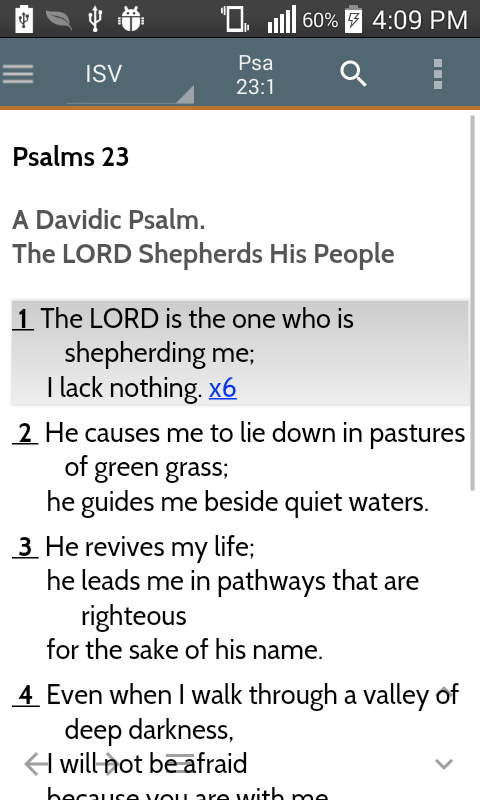
- You can switch via Menu->Compact mode and switch back to normal dual button bar mode via Menu->Non-Compact mode.
- Upper-left home menu or swipe from left to show the Navigation Drawer similar to the Button style: Drawer top or both. This drawer also contains for Bible: Bible view preferences, Verse list and Parallel. The number on the right of the module type gives the number of modules.
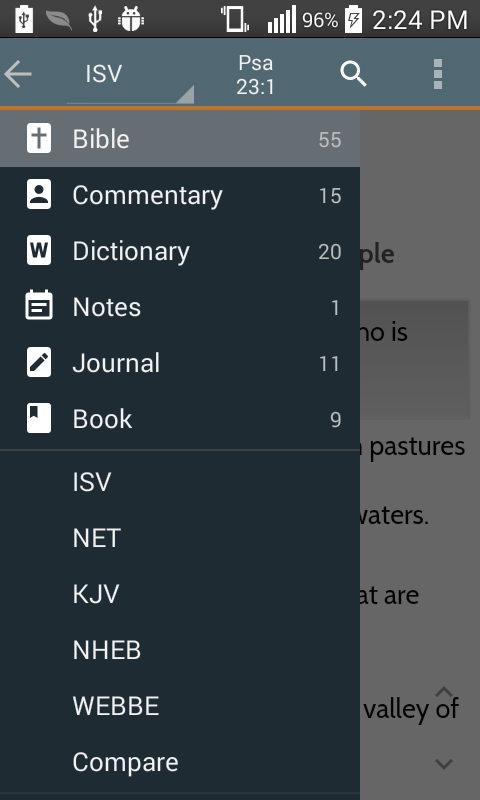
- To the right of the home menu is the Module selector and Topic/Verse selector.
- For tablets, the Bible view has two additional buttons after the Verse selector: Bible view preferences and Verse list; the Journal view also has two additional buttons: New journal entry and Edit journal entry. For phones, these actions must be selected via the Navigation Drawer.
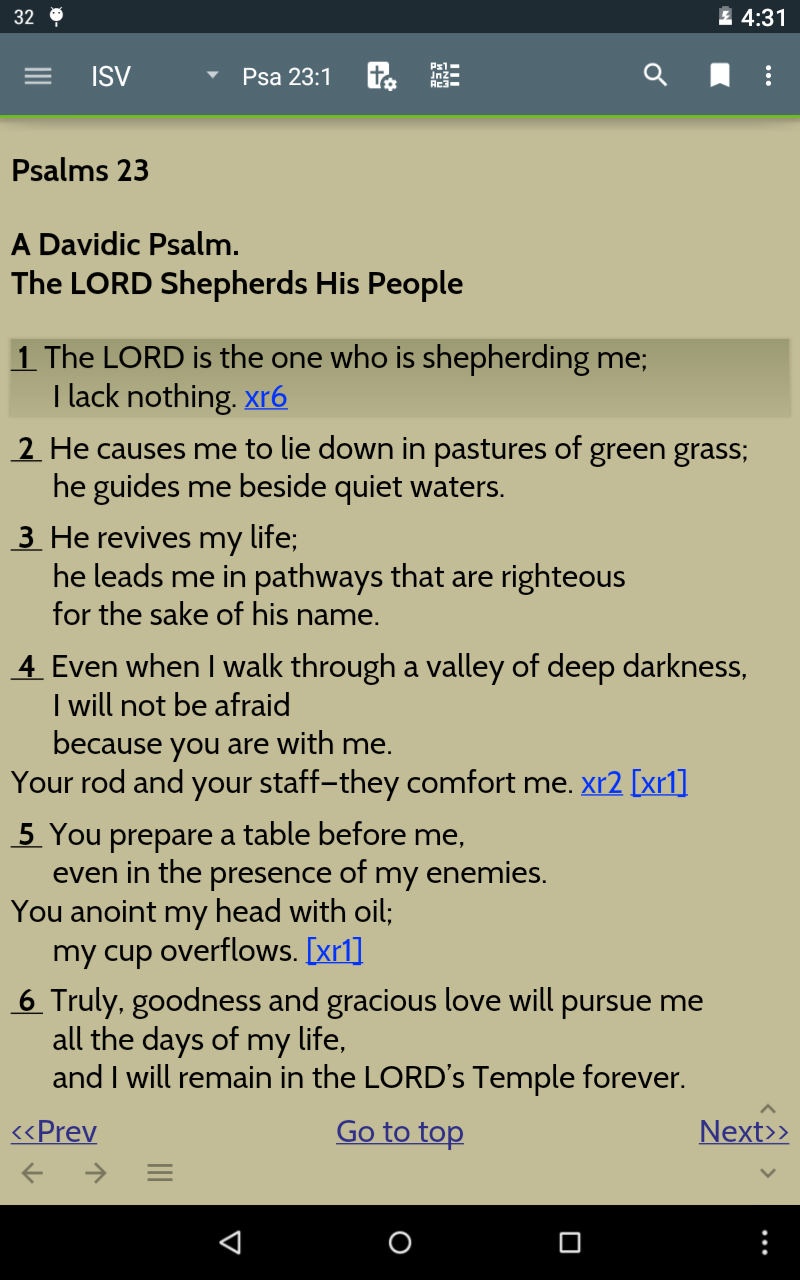
- Menu is now on the upper right overflow button in case the device do not have a hardware menu button (it is also still available on the virtual button at the bottom in some devices).
- Search and Bookmarks are added on the menu and shown on the Action bar as icons if they can fit (Search only for small devices).
- The lower right now have the page scrollers always visible.
- The lower left contains the previous/next navigation (long tap for history as usual) and sub-menu button for those actions that are normally on the former bottom button bar: Format, Highlight, Tag, Highlight Words, Text-to-speech, Text-to-speech Settings, Share text and Split view panes.
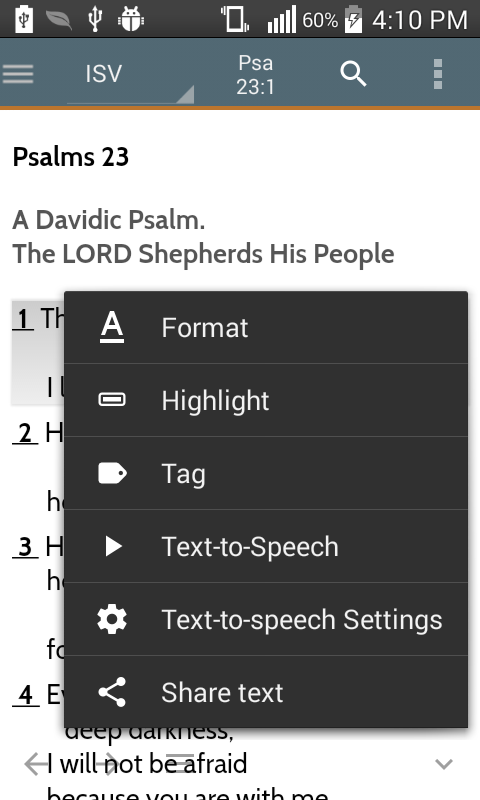
- Long tapping a word content will also show a popup menu (not available in ICS) similar to the bottom sub-menu button actions. In Deluxe, when a word is selected, that word will appear in two menu items: Search word and Lookup word (for dictionary lookup).
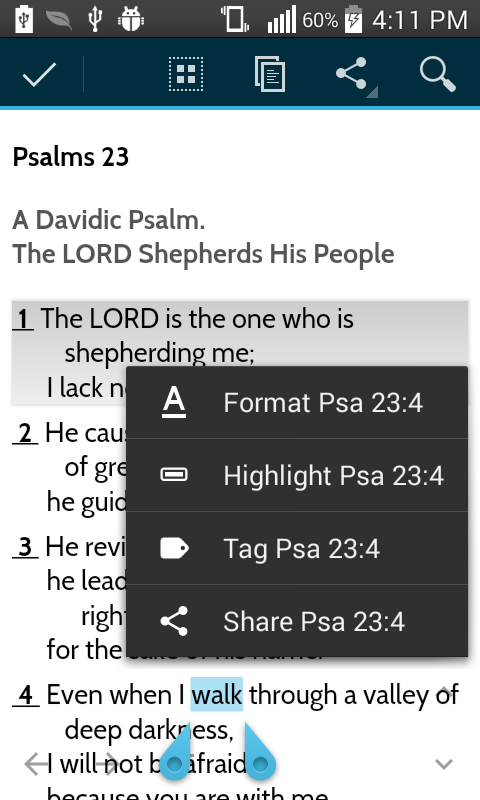
- New Display Preference: Show topic in fullscreen (default to No). There will be a gray text on the top in full screen to indicate the Bible and verse for Bible view or Module name and topic in other views.
- Modern system icons are now Material Design compliant: smaller but simpler.
- Search Bible View More now have Compare.
- Default Action bar color (Free) and Button Bar color (Deluxe) resulting Action bar color for Lollipop's Light Material Design theme is no longer very saturated (bleeding).
- Copy current Journal entry into another Journal (Premium). Please see the Copy button on the top bar or the Navigation drawer for Compact mode.
- Word Occurrence (Deluxe): given keywords, determine the occurrences per Bible chapter and list from highest to lowest to know where those keywords occur most. Note that this is a string search if there is no Exact / No accent search index for the module, though case-insensitive (in English), it will still include prefixes, infixes, suffixes and words in titles and notes for Bibles. Commentary and Personal notes are per verse while Dictionary, Journal and Book are per entry/topic. See Menu->About->Word Occurrence.
- Word Frequency (Deluxe): given a Bible verse range or a verse for Commentary and Notes or a topic for other module types, list the words found and the frequency. See Menu->About->Word Frequency.
- The regular hyphen (-), square brackets [ ], curly braces { }, slash (/) and back-slash (\) are also now excluded in the Exact and FTS Exact (Deluxe). Please reindex the modules via Search screen.
Bugs Fixed in Version 6.0
- Problem showing menu in full screen of Lollipop because the showing of the virtual buttons hides again the menu.
- Starting full screen then switch back in Kitkat and higher no longer shows the status bar.
- Editor Insert Link verse range (Premium) crashes if the current Bible is compare.
- In Split Modules path, dropping zipped font files on the internal storage modules path does not work as the files are extracted into fonts under the internal storage and not the external storage for split.
- Bookmark Commentary and Personal Notes (Deluxe) use the current Bible verse and not the Commentary's or Notes'.
- In Search split preview (Deluxe), the Compare in popup does not work.
- Bookmarks/Verse List change Group (Deluxe) then save without tapping an item can cause a crash.
We are making MySword better. Thank you for your feedback.
Enjoy using MySword!
